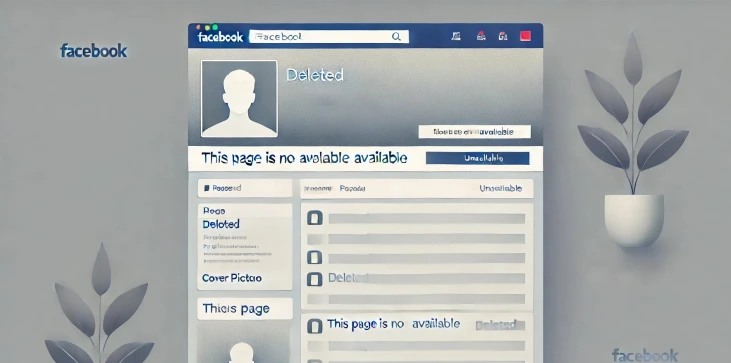
Managing multiple Facebook Pages can become overwhelming, especially when some of them are no longer relevant or necessary. Whether you're closing down a business or personal project, or just decluttering your digital life, removing a Facebook Page is a straightforward process, but one that requires a few important considerations. Before making the decision, it’s vital to understand the differences between deleting a Page permanently and unpublishing it temporarily, as both actions can have different impacts. In this article, we’ll provide a detailed, easy-to-follow guide on how to remove a Facebook Page and what steps to take to ensure the process is done correctly.
Before you proceed, it’s important to distinguish between deleting a Facebook Page and unpublishing it. Deleting a Page is a permanent action, meaning all content, followers, and data associated with the Page will be permanently removed. Unpublishing, on the other hand, temporarily hides the Page from the public but allows you to retain its data and followers. Consider which option best suits your needs before taking action.
If you’ve decided that you want to delete your Facebook Page permanently, follow these simple steps:
If you’re not ready to delete your Facebook Page entirely but want to hide it from the public, unpublishing is the best option. Here’s how you can do it:
Before you take the final step of removing your Page, there are a few things to keep in mind. First, make sure you’ve backed up any important data or posts from the Page, as deletion is irreversible after 14 days. Secondly, if your Page is linked to Instagram or other platforms, make sure to disconnect those accounts to avoid any issues. Lastly, communicate with your followers about the upcoming removal or unpublishing, especially if it’s a business Page, to maintain transparency and good relationships.
Knowing how to remove a Facebook Page, whether temporarily or permanently, can help you better manage your online presence. Whether you’re stepping back from a business, decluttering your social media accounts, or transitioning to other platforms, following these steps ensures a smooth and easy process. Take the time to decide between deletion and unpublishing based on your long-term goals, and ensure you’ve prepared your followers or saved any necessary data before making the final decision.

No, once a Facebook Page is permanently deleted, it cannot be recovered after the 14-day grace period. If you’re unsure, you can choose to unpublish the Page temporarily instead.
After initiating the deletion, Facebook gives you a 14-day grace period during which you can cancel the deletion if you change your mind. After this period, the Page is permanently deleted and cannot be restored.
No, Facebook does not send notifications to followers when a Page is unpublished. The Page will simply become invisible to the public, but you can notify your followers through other means if you want them to know about the change.